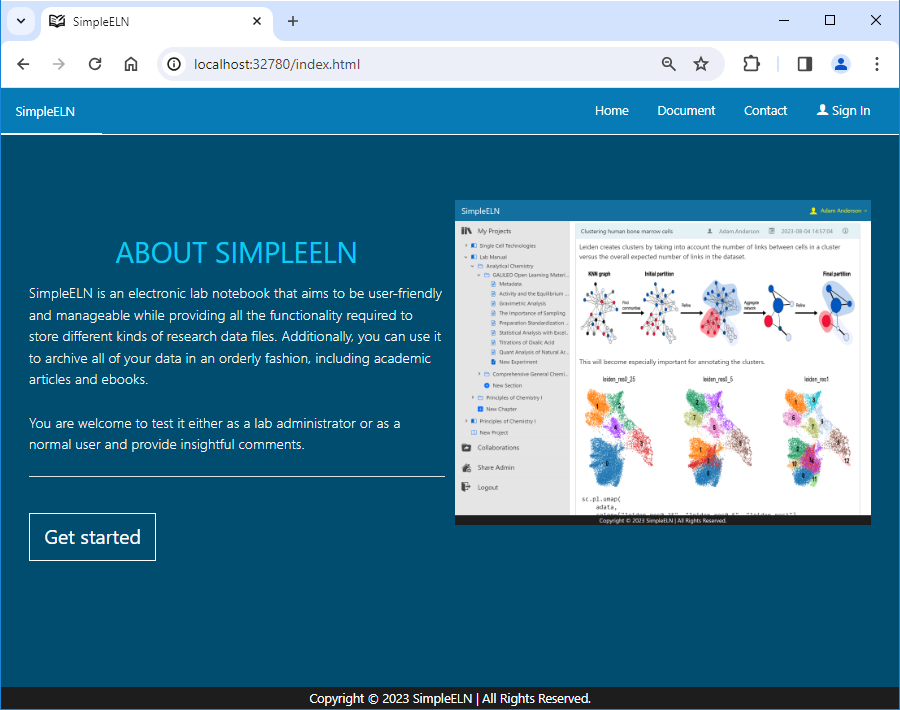2.1.2. Install SimpleELN Personal Edition as Web Server
For personal usage, executing the installer application is highly recommended. However, for testing purposes or advanced scenarios, running the SimpleELN Personal Edition as a web server is preferred due to its reduced overhead and optimized resource utilization. To install SimpleELN as a web server, kindly adhere to the outlined steps:
Download the application archive file (SimpleELN-Personal-Server-{platform}-{arch}-{version}.zip or SimpleELN-Personal-Server-{platform}-{arch}-{version}.tar.gz) for the target platform from the official website or a trusted source
Rename the downloaded archive file to simpleeln-personal.zip or simpleeln-personal.tar.gz for convenient identification.
Extract the archive file.
For Windows:
Extract the simpleeln-personal.zip file into a designated folder, as outlined in the Microsoft support documentation.
For macOS or Linux:
Open a terminal from the Applications menu or use the Spotlight search (⌘ + Space).
Extract the simpleeln-personal.tar.gz file as outlined below.
1# Extract the simpleeln-personal.tar.gz file 2tar -xzvf <path/to/simpleeln-personal.tar.gz> -C <path/to/target/folder>
Open a terminal window
On Windows, you can press
Win + Rand typecmdto open a command prompt.On macOS or Linux, you can open a terminal from the Applications menu or use the Spotlight search (⌘ + Space).
Navigate to the directory where the archive file has been extracted.
Modify the web server settings. (Create the application.properties file and place it in the ‘config’ folder if not exist)
1# contents of the config/application.properties file 2# server.port=32780 #default 3server.port=32780
Start the web server
For Windows:
1# run the script 2startserver.batFor macOS or Linux:
1# run the script 2./startserver.sh
Warning
Kindly ensure that the “server.port” is properly configured within the “application.properties” file as detailed above. In order to gain access to the SimpleELN Personal Edition running as a web server, a designated server port is necessary for connectivity via a web browser.
Screenshots
To facilitate the sharing of data across multiple personal computers, the web server of SimpleELN Personal Edition can be accessed remotely via a web browser. Kindly adhere to the outlined steps to establish access to the web server through a web browser:
Start the web server. kindly refer to the instructions outlined in Start the web server to start the web server.
Open a web browser in the local or remote computer (such as Google Chrome, Mozilla Firefox, Microsoft Edge, etc.).
Navigate to http://<host_ip>:<port>, making sure to replace <host_ip> with the IP address of your server host machine and <port> with the designated port number. For example, replace the <port> with the server.port number specified in the application.properties file: 32780
If the connection is successful, you will be able to access the SimpleELN interface, similar to the following screenshot.