2.3.1. Reset User Password for Personal Edition
The SimpelELN Personal Edition allows only one user account to be registered. Upon successful authentication, the user is granted the privilege to update their own login password. In the event of a password loss, kindly contact SimpelELN customer support for assistance in resetting the login password.
Reset Login User Password
Once successfully logged in, the logged-in user can change their own login password. To obtain comprehensive, step-by-step guidance on resetting a logged-in user’s password, kindly adhere to the guidelines outlined below.
The User logs in.
Navigate to the URL http://<host_ip>:<port>/login using a web browser, making sure to replace <host_ip> with the IP address of your server host machine and <port> with the designated port number.
For example, replace the <port> with the server.port number specified in the application.properties file, the default is 32780.
Navigate to the Reset Password page.
Option 1: From the top navigation panel, select User Name Profile
Reset Password in sequence to redirect to the Reset Password page.
Option 2: Navigate to the URL http://<host_ip>:<port>/editloginuser using a web browser, and then click on the Reset Password link to redirect to a page designed for resetting the logged-in user’s password.
Complete and submit the Reset Password form.
Please refer to the reference Reset Login User Password for detailed step-by-step instructions on how to reset the password of the logged-in user.
Screenshots
Reset Login User Password
The User logs in.
Navigate to the Reset Password page. ❶
Option 1: From the top navigation panel, select User Name Profile
Reset Password in sequence to redirect to the Reset Password page.
Option 2: Navigate to the URL http://<host_ip>:<port>/editloginuser using a web browser, and then click on the Reset Password link to redirect to a page designed for resetting the logged-in user’s password.
Complete and submit the Reset Password form.
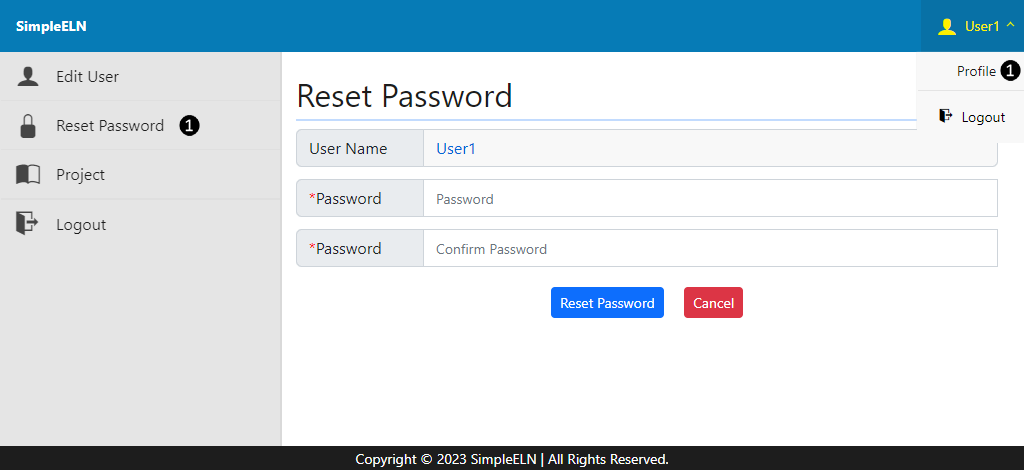
Fig. 2.43 Reset Login User Password